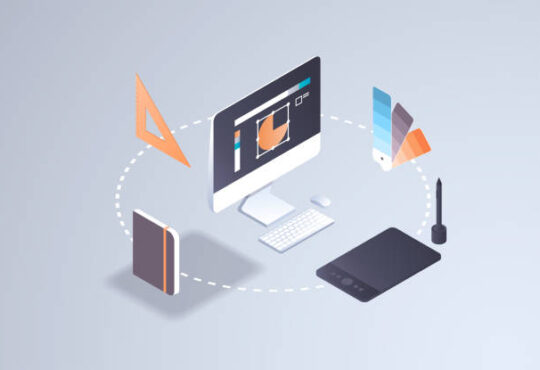How do I remove a background from a logo in 2024
If you’re a business owner, graphic designer, or simply someone who loves tinkering with images, then you’ve come to the right place. In this day and age, a logo is the face of any brand or company, making it crucial to ensure it looks polished and professional. And one common challenge many designers face is the task of removing backgrounds from logos. Whether it’s fixing an outdated logo or creating a transparent background for a new design, the process can be tricky, to say the least. But fear not, because in this blog post, we’re going to dive into the latest and most effective methods for removing backgrounds from logos in 2024. So grab your creativity and get ready to elevate your graphic design game to new heights!
Choose your subject
In today’s fast-paced digital world, having a high-quality logo is more important than ever. Whether it’s for your business, brand, or personal project, a logo is often the first thing people see when they interact with you online. But what happens if your logo has a background that just doesn’t work with your website or social media theme? Fear not, because in 2024, removing a background from a logo has never been easier. With a few simple clicks, you can take a high-quality photo of your logo on a plain white or light colored background and easily remove the unwanted background using the latest technology and software. So go ahead, snap that perfect logo pic and let your brand shine!
Also Read: how do i make my logo trasparent in 2024
Try a color selection tool first
Removing a background from a logo can seem daunting, especially if you’re not familiar with editing software. But before you jump in and start manually selecting every pixel, why not try a color selection tool? Many editing programs, like Photoshop, have robust features that can automatically detect the edges of your logo. This can save you time and headaches, while also providing a professional finish to your design. Don’t let this task intimidate you – with the right tools, it can be a breeze. Give it a try and see for yourself!
Manually select around the edges
Removing a background from a logo can be the key to making it stand out. But in 2024, with all the technological advancements, the process can seem daunting. Fear not! The first step towards a successful background removal is manually selecting around the edges of your logo. This can be done by utilizing the lasso, magnetic lasso, or quick selection tool. Taking your time and being precise with your tracing will ensure that your logo has crisp, clean edges that will impress any audience. Don’t let a busy or distracting background ruin the focus of your logo- take control and manually select those edges!
Refine the selection
Removing a background from a logo can be a tricky task but with the right tools and techniques, it can easily be achieved. One effective method is the selection brush tool which allows you to refine your selection by painting over any spots that may have been missed. This tool gives you more control over the edges of your selection as you can adjust the feathering to achieve a smoother blend. By mastering this technique, you’ll be able to remove backgrounds from logos with ease and create high-quality digital assets for your projects.
Add/subtract from selection
Removing a background from a logo can seem like a daunting task, but with the right tools and techniques, it can be a breeze. One important aspect to pay attention to is the selection tool. Sometimes, simply selecting the logo itself isn’t enough, especially when dealing with intricate designs and edges. This is where the option/apple click comes in handy – allowing you to add or subtract from your selection as needed to achieve the best possible result. By taking the time to master the selection process, you can ensure that your logo stands out and looks its best, free from any distracting backgrounds. With a little practice, you’ll be able to confidently remove background from your logos with ease, creating clean, professional designs in no time.
Inverse the selection
Removing a background from a logo can be a tricky task, but with the right tools and steps, it can be done easily. One helpful step is to first carefully select the borders of the logo to separate it from the background. Once you’re happy with the selection, it’s time to inverse it. By doing so, you’ll now be selecting the background instead of the logo, making it easier for you to delete or change. With this method, you can achieve a professional and polished look for your logo in no time!
Delete the background
In the digital age, logos are an essential part of every brand. But what happens when you want to use your logo on a different background? Removing the background can be as easy as hitting delete or backspace. By removing the selected background area, you’re left with a transparent cut-out of just the logo shape. It’s a straightforward process that can make a world of difference in the way your logo is perceived. In 2024, the technique is likely to become even more advanced, making it easier and more intuitive than ever before. So, if you’re looking for a clean, professional finish to your logo, deleting the background is the way to go.
Save as PNG – Choose File
If you’re looking to remove the background from a logo in 2024, there are a few techniques you can use. One popular method is to use Adobe Photoshop or a similar program to cut out the logo art. Once you have the logo isolated, you can then save it as a PNG file to maintain transparency around the edges. To do this, simply choose File > Save As and select PNG from the file format options. This will ensure that your logo looks crisp and clean when placed on different backgrounds, making it a versatile asset for your branding efforts.
Also Read: how do i find a good logo designer seller on fiverr for beginners
Try it on white
In 2024, technology has advanced so much that removing backgrounds from images has become a breeze. If you’re wondering how to remove a background from a logo, the answer lies in the convenient and easy process of dropping the cut-out PNG onto a white background. This allows you to preview the result of removing the original background from the logo image in real time. Friendly to both seasoned pros and beginners, this technique is sure to become a go-to time-saver in your graphic design arsenal. So why not give it a try and see the magic happen?
What is the app that removes the background of a logo in 2024
Canva
Removing the background from a logo can seem daunting, but luckily there are tools out there to make it easier. Canva is one such tool, offering an image removal feature to achieve this very task. Simply upload your logo image to Canva and use the image removal tool to erase any unwanted backgrounds. Once you’ve removed the original background, drop your cut-out PNG onto a white backdrop to preview the result. You’ll be amazed at how quickly and easily you can achieve a polished and professional logo with the help of Canva’s image removal tool.
Remove.BG
Removing backgrounds from logos has never been easier with the app Remove.BG. Say goodbye to the hassle of using Photoshop and hello to their innovative AI technology that removes backgrounds automatically and for free. But if you’re looking for a more creative tool, Canva has you covered. With their user-friendly image removal tools, anyone can remove the background from their logo in just a few simple steps. In 2024, removing backgrounds from logos is sure to be a breeze with these two innovative apps at your disposal.
ClipChamp
In today’s digital world, having a sharp and professional-looking logo is essential for any business or individual. However, sometimes the background of a logo can be distracting or not match the overall vision for the logo. In 2024, removing a background from a logo has never been easier thanks to innovative online tools like Canva. With just a few clicks, the image removal feature on Canva allows you to seamlessly remove the background from your logo and create a sleek and sophisticated final product. Say goodbye to frustrating and time-consuming editing processes and hello to a perfect logo every time with Canva.
LogoJammer
In 2024, removing backgrounds from logos has become a breeze thanks to LogoJammer. This innovative app has taken image removal to a whole new level with its advanced neural networks that can isolate logos in just seconds. But if you’re looking for a more creative approach, Canva is the way to go. With their image removal tools, you can easily remove the background from your logo and unleash your inner designer in just a few minutes. So whether you’re a dedicated logo maker or just need to quickly and efficiently remove an image background, these apps are the perfect solution.
Photopea
Get ready to say goodbye to photo-shopping without the shop with the amazing capabilities of Photopea! This online photoshop alternative offers precise masking and background removal, allowing you to make your photos stand out with ease. Whether you’re trying to create professional images for your business or simply want to spruce up your personal photos, Photopea has got you covered. With a vast array of features and tools at your fingertips, you’ll be amazed at what you can achieve with just a few clicks!
TailorBrand
Are you tired of spending hours trying to remove the background from your logo? Look no further than Canva! This innovative app provides image removal tools that will have you saying goodbye to distracting backgrounds in just a few clicks. And with Canva’s user-friendly interface, the process is quick and easy–allowing you to focus on the design elements that matter most. Don’t let the busy background overshadow your logo–let Canva help you make your brand stand out in 2024.
Pixlr
Are you tired of struggling to remove background from your logo? Look no further than Canva! With their easy-to-use image removal tools, you can have your logo background-free in just a few minutes. Gone are the days of spending hours trying to manually delete every little pixel. Canva’s powerful and intuitive software does all the heavy lifting for you, leaving you with a clean and professional finished product. So why not get creative and give Canva a try for your next logo project? You’ll be amazed at how much easier and enjoyable the process can be.
Inshot for mobile
Say goodbye to frustratingly tricky background removal with Inshot for mobile. Edit your photos seamlessly right from your phone with this image editing app. Easily remove distracting backgrounds from your photos with just a few taps. And with Inshot’s variety of creative filters and editing tools, your photos will look professionally polished in no time. It’s the perfect solution for anyone looking to enhance their photos on the go.
Remove AI on Wix
In 2024, removing the background from your logo can be done in just a few clicks with the right tool. Canva’s image removal tool is a great option for those looking for an easy and quick solution. Simply upload your logo to Canva and use their tool to remove the background in just a matter of minutes. No need for any complicated software or design skills. With Canva, you can get creative and make your logo stand out on your website or marketing materials. So ditch the distracting background and create a sleek, professional logo with Canva’s image removal tool.