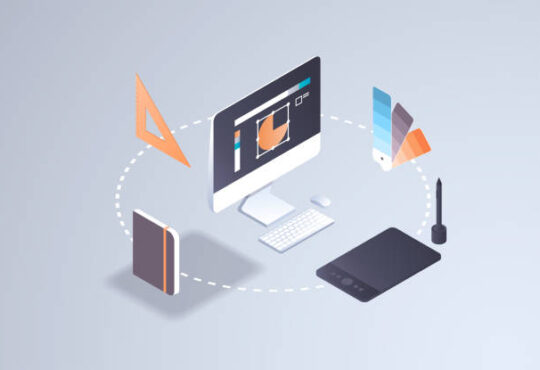How do I add a logo to my Yahoo email signature in 2024?
In today’s digital era, personal branding has become more important than ever, and what better way to showcase your individuality than through a customized email signature? We all want to make a lasting impression, and adding a logo to your email signature can be a great way to do just that. So, if you’re looking to enhance your professional image or simply add a touch of personal flair to your Yahoo emails, then you’ve come to the right place. In this comprehensive guide, we’ll walk you through the step-by-step process of adding a logo to your Yahoo email signature, ensuring that you’re able to stand out from the crowd with every sent message. So, let’s dive in and unlock the secrets to creating a visually stunning and captivating email signature in the year 2024!
Explanation of how to add a logo to your Yahoo email signature in 2024
As technology continues to advance, we often find ourselves wondering how to utilize new features and make the most of our digital platforms. Adding a logo to your Yahoo email signature is not only easy, but can also add a level of professionalism to your online communication. In order to do so in 2024, simply log into your Yahoo email account and navigate to your settings. From there, select “signature” and choose the option to add an image. Upload your logo file and adjust the size and placement as desired. In just a few simple steps, you can elevate your email signature and leave a lasting impression on your recipients.
Also Read; Why is my logo blurry in my email signature in 2024?
Step 1: Create or obtain your logo image file
Adding a logo to your email signature can make your emails look more professional, and it’s a great way to promote your brand. If you’re using Yahoo mail in 2024, the good news is that adding a logo to your email signature is quick and easy. First, you’ll need to create or obtain your logo image file. This can be done using a graphic design software or by hiring a professional designer. Once you have your image, simply follow the steps in Yahoo mail to add it to your email signature. With just a few clicks, you’ll have a personalized signature that will make a lasting impression on your recipients.
Step 2: Log in to your Yahoo email account and go to “Settings”
Are you looking to add a little personal touch to your Yahoo email signature in the coming year? It’s simpler than you might think. First, log in to your Yahoo email account, then navigate to the “Settings” tab. From here, you can easily add a custom logo to your email signature. Whether it’s a business logo or a personal design, your signature will stand out and leave a lasting impression on your recipients. So go ahead, make your mark and add a touch of flair to your emails in 2024!
Step 3: Select “Writing email” and click on the “Signature” tab
In today’s digital age, having a personalized email signature is an essential part of communication. Not only does it provide a professional touch to your emails, but it also adds a personal touch to your messages. If you’re wondering how to add a logo to your Yahoo email signature in 2024, look no further. With just a few simple steps, you can easily insert your company’s logo into your email signature and make a lasting impression. Just follow Step 3: Select “Writing email” and click on the “Signature” tab to get started. From there, you can upload your logo and customize your signature to your liking.
Step 4: Click on the “Insert image” icon and upload your logo file
When it comes to personalizing your Yahoo email signature, adding a logo can go a long way in making your messages stand out. Lucky for you, it’s never been easier to upload your logo using Yahoo’s straightforward interface. Simply navigate to “Step 4” and click on the “Insert image” icon to upload your desired logo file. From there, you can make any additional customizations you may desire before saving your updated signature. With an eye-catching logo in place, your emails are sure to leave a lasting impression on all who receive them.
Step 5: Adjust the size and placement of your logo in the email signature
Adding a logo to your email signature can give your messages a professional and polished appearance. It’s easy to do, even if you’re not tech-savvy. Once you’ve followed the previous steps to insert an image into your signature, it’s time to make sure that it’s just the right size and in the perfect position. You want it to be visible but not overwhelming, and you don’t want it to distract from your message. Experiment with different sizes until you get the perfect fit. Once you’ve positioned it where you want it, you’re ready to send your next email with confidence, knowing that your signature looks great.
Bonus tip: Include links to your social media profiles in the signature for better branding
As businesses continue to expand and rely on digital communication, having a professional email signature has become increasingly important for branding. But what happens when you want to include your company’s logo in your email signature on Yahoo in 2024? Luckily, the process is relatively straightforward. First, make sure your logo is formatted as a PNG or JPEG image. Then, go to your Yahoo Mail settings and click on “Accounts.” From there, click on “Email Signature” and select where you want to place your logo. Finally, click on the image icon and upload your logo file. And don’t forget the bonus tip: including links to your social media profiles can enhance your branding even further.
Conclusion
As technology and communication methods continue to evolve, it’s important to keep our email signatures up-to-date and reflective of our personal brand or business identity. One way to make a lasting impression is to include a logo within your email signature. However, as we look towards the year 2024, the specific steps for adding a logo to your Yahoo email signature may change. It’s important to regularly research and stay up-to-date on the latest email signature customization options to ensure maximum impact in all your professional communication. With a little creativity and attention to detail, you can elevate your email signature to the next level and leave a lasting impression on all who receive your messages.